Using the Variation tool to create product variations
The Variation tool in CALA allows you to utilize AI to create different variations of a product that you upload. You can change things like the product's colors, materials, trims, prints, and more.
Step 1: Upload a product reference image to use as the template for your variation. Square images work best.
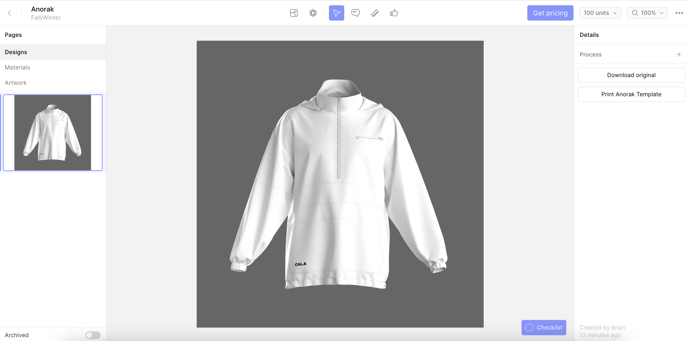
Step 2: Click the AI button, select "Variation", then choose your product type.
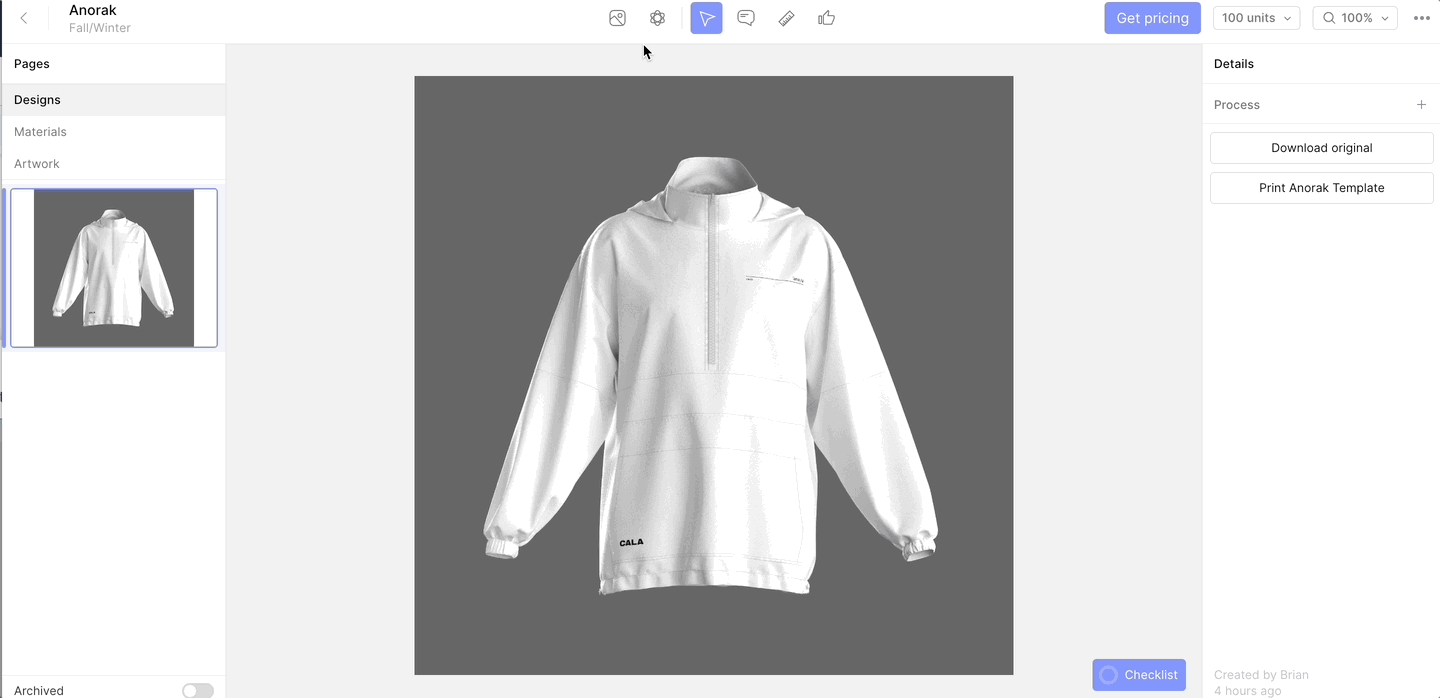
Step 3: Describe your product and select your image strength.
- Adjectives: Describe the fit, style, and aesthetic of your item. This can also be used to add leading words like "trench" in the case that you want a trench coat, or "maxi" in the case that you want a maxi dress.
- Materials: Describe the materials of your item. For our example, we're using "black and grey waterproof."
- Trims & Features: Describe the trims and unique characteristics of your item.
- Image Strength: This controls how much your newly generated images will resemble your reference image. Lower values give the AI more creative freedom. At the default value of 1, your output images will very closely resemble your reference image.
- Tip: If you aren't quite getting the creative results you want from describing your adjectives, materials, trims, and features, try lowering the image strength.
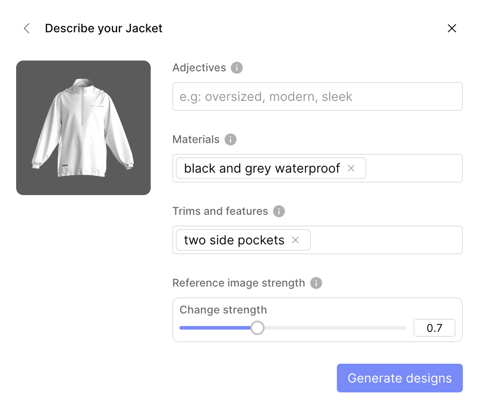 Results:
Results:
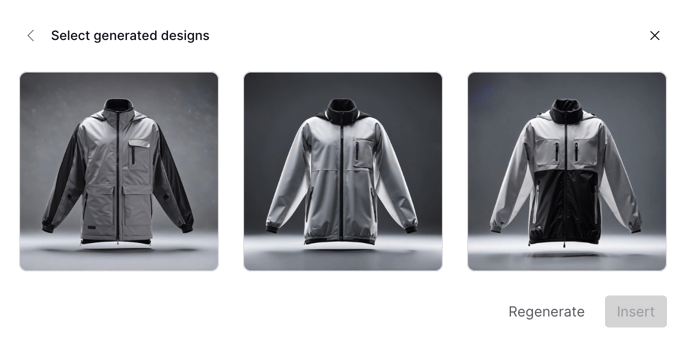



Pro Tip: This also works to turn flat 2D sketches into realistic products.
Input Image:

Output Images:


